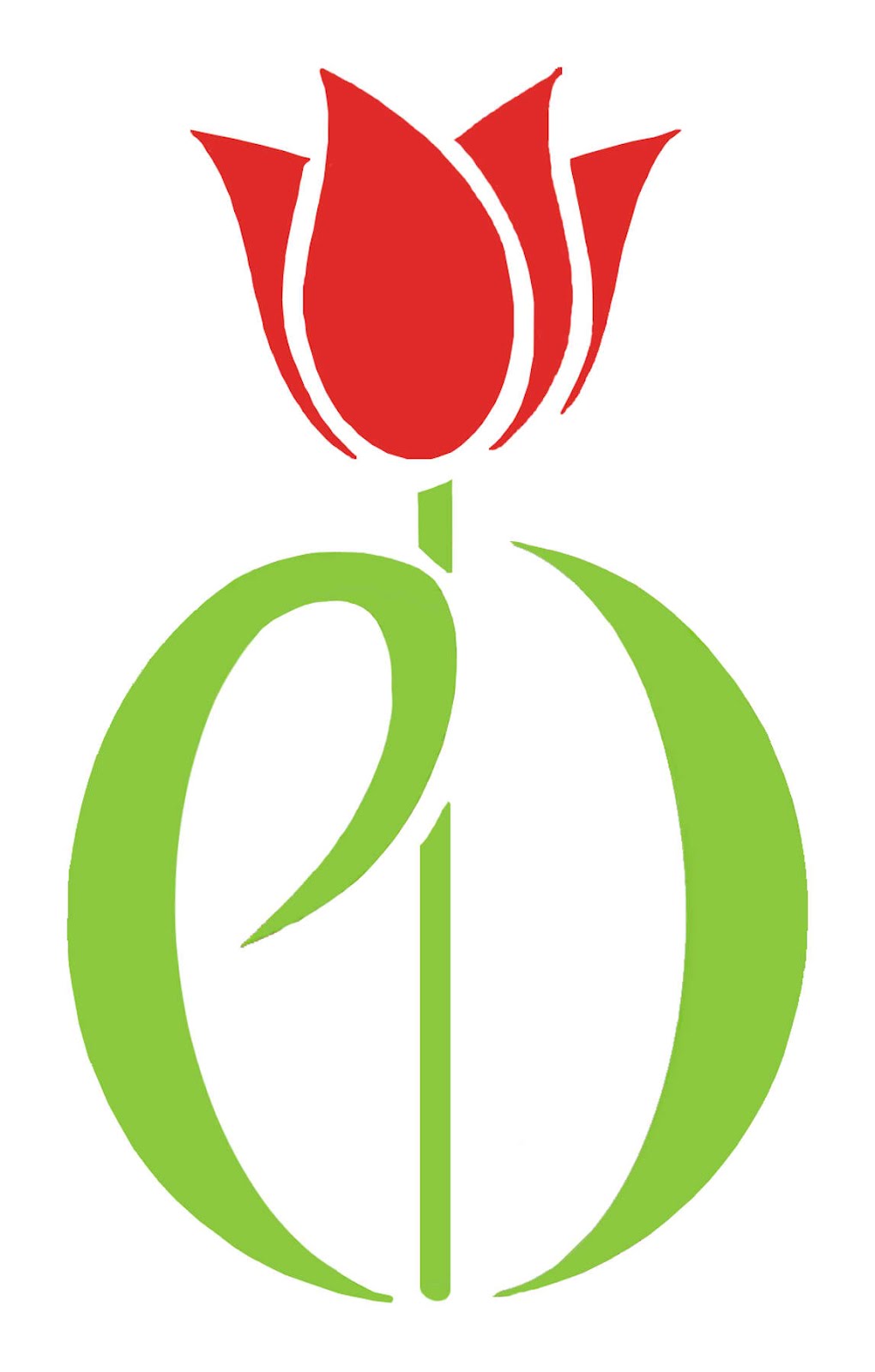Frequently Asked Questions
General Questions
-
We love our sponsors and we would love to partner with your organization! Please click here and fill out the form, contact us or email us at parkinsondaytona@gmail.com
-
At this time we do not have any formalized paperwork to become a member. If you are interested in becoming a member of our organization, you may attend any of our programs and our monthly meetings. When attending any programs, events or our monthly meetings we kindly ask that you introduce yourself to our Executive Director- Vince.
We ask that our members sign up for our mailing list so they can receive the latest information about our organization and Parkinson's in our community.
If you have additional questions about our membership please send us an email at parkinsondaytona@gmail.com or fill out the form on our contact us page.
-
We offer numerous programs from exercise classes to support groups. To see all of the programs we off visit our Programs tab and/or Events tab. (Hover over the 'Programs' tab or the 'Events' tab in the navigation bar at the top). Please be sure to look at all the requirements and information for each program you are interested in. Times and locations vary all over Volusia County.
-
Yes, we love that you are interested in participating in our programs! Please visit our Programs tab and/or Events tab to view all of our programs and events. (Hover over the 'Programs' tab or the 'Events' tab in the navigation bar at the top). Each program has their own requirements. Please be sure to look at all the requirements and information for each program you are interested in. Times and locations vary all over Volusia County.
-
We love that you want to help people with Parkinson's and our organization! We are an organization of volunteers and are always looking for extra help. Please contact us or send us an email at parkinsondaytona@gmail.com. Be sure to list any skills or areas of interest!
Donations
-
Thank you for your generosity and for thinking of us! You can donate online or by postal mail. To donate online click here.
-
Yes! For more information about our donations click here.
-
We understand your concerns and have taken the steps necessary to secure your personal and sensitive information. When you submit a payment on our website, it is protected both online and offline.
-
Yes! Donations are tax deductible as charitable contributions to the full extent permitted by law. Our 501C Tax ID is 20-0678283.
-
Please contact us or send us an email at parkinsondaytona@gmail.com with any questions you may have about donations.
-
501C Tax ID: 20-0678283
Orders: Event Tickets and Online Registration
-
Event tickets are listed under the events tab at the top in the navigation bar.
-
Event tickets are pre-purchased tickets. You must pick up your physical ticket at the event for entry. After adding the ticket to your cart, you will be prompted to fill out the form with the attendees name, this is the name that will be used to pick up your tickets. You will be sent an email order confirmation after purchase, you may print that page and bring it with you as proof of purchase.
-
Yes. You must fill out the registration form to participate in events that require a registration form. You will not be able to add an event registration to the cart, until the registration form is completed in its entirety.
If you are registering for multiple people: please make sure you have spoken with each individual that you are registering and paying for and that you have their consent to be signing the release waiver and registration form for them. By signing the registration form, you are signing for each participant you list and responsible for your group. Each individual must affirm that they have read the “Release Waiver” and agree that they are entering the event at my their risk and are bound by the “Release Waiver." We may ask your group to each sign a release waiver at the event.
-
If you would like to add multiple online registrations to cart, please select the “Multiple Registration” option. Once on the multiple registration product page, add the quantity you would like to the cart. You will be prompted to fill out a registration form, in this form you will have to list their names of all participating individuals in your group, select their shirt sizes and there will be one signature for all the participants.
If you are registering for multiple people: please make sure you have spoken with each individual that you are registering and paying for and that you have their consent to be signing the release waiver and registration form for them. By signing the registration form, you are signing for each participant you list and responsible for your group. Each individual must affirm that they have read the “Release Waiver” and agree that they are entering the event at my their risk and are bound by the “Release Waiver." We may ask your group to each sign a release waiver at the event.
-
Click the green button that says "Add to Cart". You may have to fill out a form (depending on the event) before the item is added to your cart. The form page will appear after clicking the green "Add to Cart" button. On the form page, after you have filled out all required information on the form, click that black button that says "Add to Cart." The green button that says "Add to Cart" on the products page will change to "Adding..." and than "Added!" a few seconds after you have added them item to the cart. This button will eventually turn back to "Add to Cart." Please note, your item was successfully added to the cart, even if the button changes back to "Add to Cart."
To view your cart, please click the shopping cart in the top right corner of each page or click here.
-
If you have clicked the "Add to Cart" button and have reached the form, but can not get past that page and have clicked the black "Add to Cart" button at the bottom of the form, but the form page won't go away, please make sure you have filled out the form in it's entirety. All information with an asterisk* next to it is required. The form will automatically tell you which fields are missing. The missing information appears in a red box. You may have to scroll up to the top of the form to see this, if it is a long form. Once the form is successfully completed, click on the black "Add to Cart" button at the bottom of the form and your item will be added to cart.
You will not be able to add any items to cart, until any required forms are successfully completed in their entirety.
If you are still having trouble please contact us.
-
When you have successfully completed any forms that are required with most orders (there forms may be: Ticket Pick-up Name or Registration Form) the black button that says "Add to Cart" on the products page will change to "Adding..." and than "Added!" a few seconds after you have added them item to the cart. This button will eventually turn back to "Add to Cart." Please note, your item was successfully added to the cart, even if the button changes back to "Add to Cart."
If you have added an item to cart, the number of items you added will appear in the black circle in the top right hand corner. To access your shopping cart, click the shopping cart or click here.
-
The cart is located in the top right hand corner. It appears as a grey shopping cart, with a black circle indicating how many items are in your cart.
-
Click on the cart in the top right corner of the page, click here, or scroll to the bottom on any page and under "Action" there is a link "Shopping Cart" that will take you to the shopping cart page.
-
Yes!
-
You may add items in your shopping cart, by typing in the quantity you want in the quantity box. Once you have typed in that number click the page or press enter.
To delete the item from cart you can either type in the number "0" in the quantity box or press the x button on the left side of the product picture.
-
Please visit your shopping cart in the top right hand corner, or click here. After you are on the shopping cart page, click the black "CHECKOUT" button in the lower right corner. Once you hit the checkout button, you will be brought to the checkout page where you will be prompted to add your contact information and payment.
Newsletter
-
To sign up for our e-newsletter click here or visit our 'Newsletter' tab in the navigation bar at the top and click 'Sign Up for e-Newsletter'.
-
Our mailing partner could no longer assist with mailing the newsletters for us and helping with postage. We also wanted to reduce our waste. Unfortunately since we are a small organization offering a free monthly newsletter, we can’t afford to mail the newsletters, pay to have them printed at a printer and facilitate the mailing distribution. Copies will be available at our monthly meetings, some support and exercise groups. Family members, friends, neighbors are encouraged to sign up for our mailing list or to visit our website to print off copies. We are doing our best to work with the people who cannot access the e-newsletter and are sorry we can no longer continuing offering printed and mailed versions.
-
Our newsletters include the latest information on Parkinson's Disease and other movement disorders in our community. Upcoming events, recaps of previous meetings, new research, articles and resources for Parkinson's Disease are in each months newsletter. To sign up for our e-newsletter, click here.
-
The newsletter archive consists of previous newsletter editions. To visit our newsletter archive, click here or hover over the 'Newsletter' tab in the navigation bar at the top and click 'Newsletter Archive'.
-
First, hover over 'Newsletter' in the navigation bar at the top, when the drop down box appears, click 'Newsletter Archive' , select the newsletter month you wish to download. All of our e-newsletters are uploaded to Google Drive. There are two ways two download or print our newsletter from our website/Google Drive.
Method One: First, click the ‘Download’ button, which will take you to the Google Drive page in a new tab. To print or download click the corresponding buttons in the upper right hand corner.
Method Two: Scroll down on that months newsletter page so that the newsletter is viewable on your screen. The pop out box is a black box with a square and arrow in it. This box is located in the right hand corner on the newsletter. Click the pop-out box, this will take you to the Google Drive page in a new tab. To print or download click the corresponding buttons in the upper right hand corner.